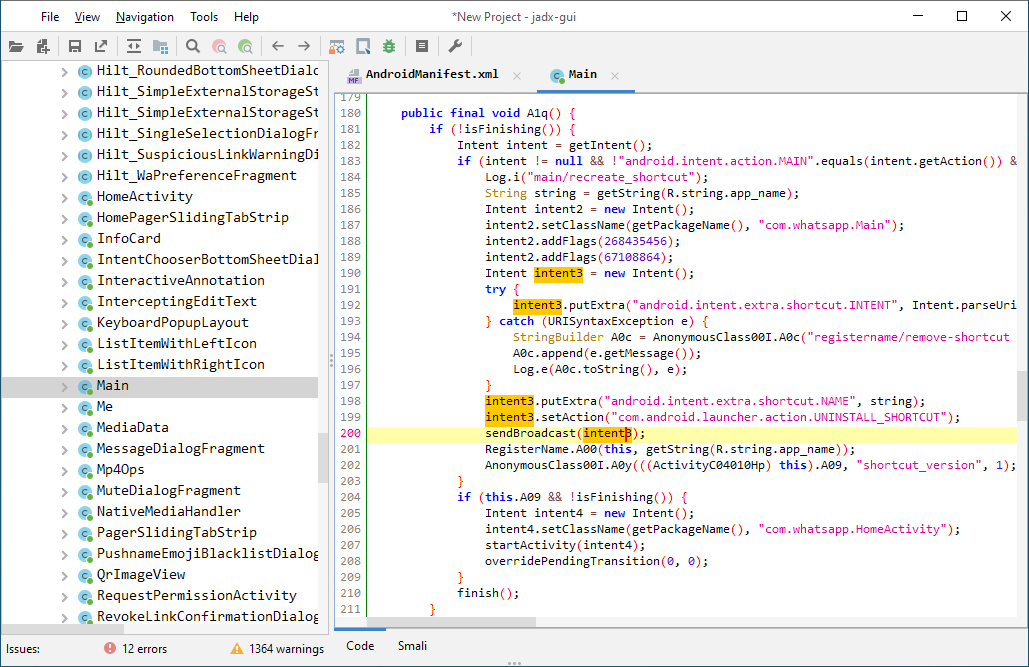Android APK Analysis: A Beginner's Guide
Learn how to analyze Android APK files, explore their structure, and understand essential components like Smali, AndroidManifest.xml, and more.
APK File Structure
APK files are the package file format used by the Android operating system for distributing and installing mobile applications. They are essentially ZIP files containing all the resources needed for the application to run.
To explore the contents of an APK file, simply rename the file extension from .apk to .zip, then unzip it. Upon unzipping, you’ll see the following structure:
1
2
3
4
5
6
7
AndroidManifest.xml
META-INF/
assets/
resources.arsc
lib/
classes.dex
res/
All of these files are in binary format and not human-readable, but we can convert them to readable formats using specific tools.
Key Files
AndroidManifest.xml: The manifest file in binary XML format.classes.dex: The application code compiled in DEX format.resources.arsc: Precompiled application resources in binary XML.res/: Contains resources not compiled intoresources.arsc.assets/: Optional folder containing application assets retrievable byAssetManager.lib/: Optional folder for compiled native code libraries.META-INF/: Contains metadata, including theMANIFEST.MFfile and APK signatures.
Smali
Smali is the assembly language for the Dalvik Virtual Machine (DVM) used in Android. It provides a human-readable version of DEX files, which can be partially reversed to reconstruct the original source code.
Baksmaling
Baksmaling is the process of converting the DEX file to Smali
How to get APK files
There are several ways to obtain APK files:
- Download from the Google Play Store, then pull apk from Android device.
- Download from third-party app stores. such as (Apk-Mirror, Apkpure)
Be cautious when downloading APKs from third-party sources, as they may contain malware or be tampered with. In fact this is why I suggest using the Google Play Store.
How to pull apk using adb ?
I wrote a bash script to pull the apk from the device/emulator using adb. you can find the script Here
Just choose package name and it will store the apk into apks/PKGNAME.apk
I recommend using this method for security reasons, as it’s safer than downloading from third-party sources.
Decompiling an APK File
To analyze an APK, you need to decompile it into a readable format. Here are some tools to get started:
Tools
apktool(For decoding resources and rebuilding APKs)jadx(For decompiling Java bytecode to readable source code)jadx-gui(For working with DEX bytecode)dex2jar(For converting DEX files to JAR files)JD-GUI(For viewing Java decompiled code)
APKtool
1
2
# Decompile an APK using apktool
apktool d app.apk
Apktool will decode the APK file into a folder with the same name as the source APK file, containing the decompiled resources and manifest file, also the smali code.
This is very useful for analyzing the resources and structure of the application, especially when you don’t have the source code, such as during “black-box” security assessments.
This tool extracts Smali code only. To retrieve the original source code, we need additional tools.
Using jadx
jadx is a command-line tool for decompiling Android applications and exploring their source code.
1
2
jadx -d [path-output-folder] [path-apk-or-dex-file]
Using jadx-gui
jadx-gui is a graphical tool for decompiling APK files and exploring their structure.
Steps:
- Open
jadx-gui. - Load the APK file.
- Browse the decompiled Java classes and XML resources.
Dex2Jar
Another method is to use Dex2Jar
To Convert an APK to a JAR file, then you can view it in a Java decompiler.
1
d2j-dex2jar.sh /path/application.apk
Once you have the JAR file, simply open it with JD-GUI and you’ll see its Java code.
AndroidManifest.xml
AndroidManifest.xml is the configuration file for the application, it contains all the information about the application like:
| Tag | Description |
|---|---|
| Manifest tag | contains android installation mode, package name, build versions |
| Permissions | custom permission and protection level |
| uses-permissions | requests a permission that must be granted in order for it to operate, full list of permission api can refer here. |
| uses-feature | Declares a single hardware or software feature that is used by the application. |
| Application | The declaration of the application. Will contains all the activity |
| Activity | Declares an activity that implements part of the application visual user interface. |
| intent-filter | Specifies the types of intents that an activity, service, or broadcast receiver can respond to. |
| service | Declare a service as one of the application components. |
| receiver | Broadcast receivers enable applications to receive intents that are broadcast by the system or by other applications, even when other components of the application are not running. |
| provider | Declares a content provider component. A content provider is a subclass of ContentProvider that supplies structured access to data managed by the application. |
META-INF
Contains certificates needed for every application to check if it has been tampered with or not (Integrity check)
Certificate Signing Process
When an APK is signed:
- The APK file’s hash is generated.
- Public and private key pairs are created.
- The private key encrypts the hash.
- The public key decrypts the hash and compares it to a newly generated hash to verify integrity.
If the hashes don’t match, Android will refuse to install the APK. However, custom certificates can bypass this.
The lib folder
This folder contains shared object (.so) libraries compiled from native code (C/C++). These libraries are architecture-specific (e.g., arm, x86, x86_64) and are equivalent to Windows DLL files. They can be reverse-engineered, though the process is more complex.
Components of Android Applications
In this section, I will provide a brief overview of each component without going into too much detail.
- Activity
- Broadcast Receiver
- Deep Link
- Content Provider
- WebView
- Services
Intents
An intent is a message passed between application components, often used to request actions from other components. Exported intents can be accessed by other applications.
The
intent-filterdefines the actions the activity will respond to.
Activity
An activity represents a UI screen. The first activity launched is called the Main Activity, and it is defined in the AndroidManifest.xml file as follows:
1
2
3
4
5
6
<activity android:name=".MainActivity">
<intent-filter>
<action android:name="android.intent.action.MAIN" />
<category android:name="android.intent.category.LAUNCHER" />
</intent-filter>
</activity>
Broadcast Receiver
A Broadcast Receiver is a component that listens for system-wide broadcast announcements.
It can be used to listen for system events like:
Battery LowSMS ReceivedPhone Booted
It can also be used to send broadcasts to other components of the application.
Example of a Broadcast Receiver in the AndroidManifest.xml file:
1
2
3
4
5
<receiver android:name=".MyBroadcastReceiver">
<intent-filter>
<action android:name="android.intent.action.BOOT_COMPLETED" />
</intent-filter>
</receiver>
In the above example, the MyBroadcastReceiver will listen for the BOOT_COMPLETED event and then execute some action.
Deep Link
Deep Linking allows external sources to open specific pages within the app directly. It is useful for opening the application from a web link or another application.
Deep links are defined in the AndroidManifest.xml file:
1
2
3
4
5
6
7
8
9
10
<activity android:name=".DeepLinkActivity">
<intent-filter>
<action android:name="android.intent.action.VIEW" />
<category android:name="android.intent.category.DEFAULT" />
<category android:name="android.intent.category.BROWSABLE" />
<data android:scheme="http" />
<data android:host="example.com" />
<data android:pathPrefix="/gizli" />
</intent-filter>
</activity>
In this example, the DeepLinkActivity will be opened when the user clicks a link that starts with http://example.com/gizli.
Example: whatsapp://send?text=Hello%20World
This is how the Deep Link would be defined in the AndroidManifest.xml file:
1
2
3
4
5
6
7
8
9
<activity android:name=".DeepLinkActivity">
<intent-filter>
<action android:name="android.intent.action.VIEW" />
<category android:name="android.intent.category.DEFAULT" />
<category android:name="android.intent.category.BROWSABLE" />
<data android:scheme="whatsapp" />
<data android:host="send" />
</intent-filter>
</activity>
Content Provider
Content Providers are used to share data between applications. They allow applications to store and retrieve data from a central repository.
Example of defining a Content Provider:
1
2
3
4
5
<provider
android:name=".MyContentProvider"
android:authorities="com.example.mycontentprovider"
android:exported="true" />
</provider>
To access the Content Provider from another application:
1
2
3
Cursor cursor = getContentResolver().query(
Uri.parse("content://com.example.mycontentprovider/data"),
null, null, null, null);
WebView
A WebView is used to display web content within an application. It is defined in the layout file and configured in Java/Kotlin code.
Example:
1
2
WebView webView = findViewById(R.id.webview);
webView.loadUrl("https://example.com");
Services
Services are used to perform long-running operations in the background without user interaction. They are useful for:
- Playing music in the background
- Downloading files
- Running network operations
Example of defining a Service in AndroidManifest.xml:
1
<service android:name=".MyService" />
Example of a basic Service implementation:
1
2
3
4
5
6
7
8
9
10
11
12
public class MyService extends Service {
@Override
public IBinder onBind(Intent intent) {
return null;
}
@Override
public int onStartCommand(Intent intent, int flags, int startId) {
// Perform background task
return START_STICKY;
}
}
Summary Table
| Component | Purpose | Example Use Case |
|---|---|---|
| Activity | Represents a screen UI | Login screen, Home screen |
| Broadcast Receiver | Listens for system-wide events | Detecting SMS received |
| Deep Link | Opens app pages via external links | Opening an app from a website |
| Content Provider | Shares data between applications | Sharing contacts or files |
| WebView | Displays web content within an app | Embedding a webpage |
| Services | Runs background tasks without UI interaction | Playing music, fetching data |